We won’t use technical jargon and will offer a very straightforward and understandable guide to help you learn how to view dash cam footage on phone.
The guide will have all the essential information you need, so let’s get straight into it without wasting much time.
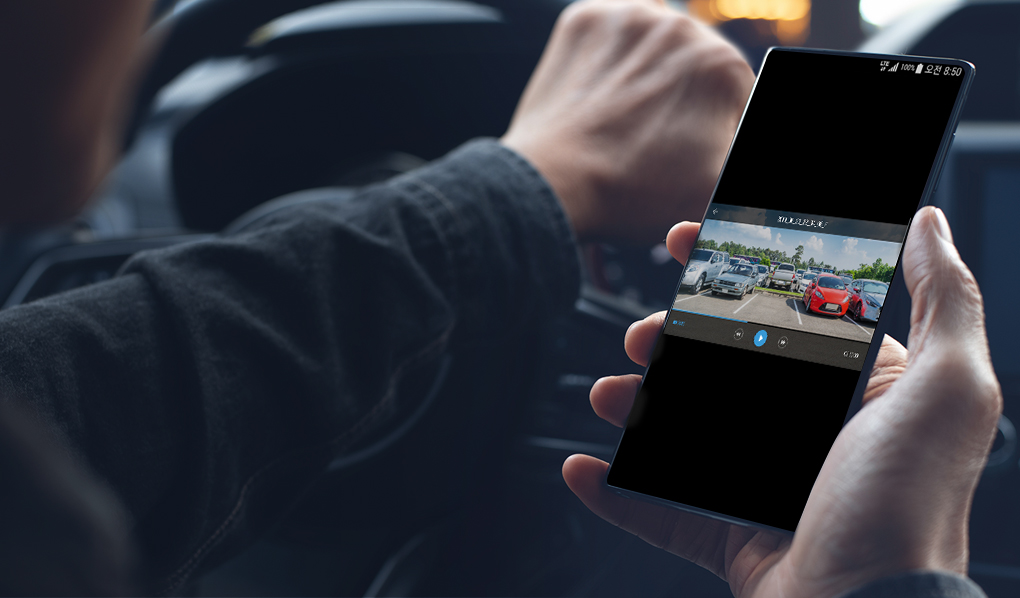
How to View Dash Cam Footage on Phone
Numerous ways can help you see dash cam footage on your phone. These methods include using OTG, dash cam apps, or WiFi, and we will discuss them in this guide on how to view dash cam footage on phone.
We’ll go over each of them one by one, so you can easily understand how they work and decide which one is more straightforward for you to use.
Using OTG
For Android devices
All videos are saved to memory, which is often an SD card put inside the dashcam. You can attach an SD card to your phone using an OTG.
After inserting your SD card, you must connect the OTG adapter to your Android phone. If the SD card has more storage than 64 GB, you can see a prompt to format the device. Please don’t format your SD card. You may use the SD card without issues by downloading the exFAT/NTFS program from the Google Play Store.
You should now see a USB connection icon on your smartphone if exFAT/NTFS is installed on it. You must click on the notification icon, choose USB Flash Drive from the menu’s three bars in the top-left corner, and then select the file choice. The name of your USB device will then be visible to you.
You must click on your USB device for the notification bar to appear. Next, launch the file app. Photos, protected, and video apps will be available in the File app. You must next select the video app and then the video footage you want to download. The download section will after that have the video available.
Read more: How Does Loop Recording Work on a Dash Cam

For iOS devices
The initial steps for both iOS and Android devices are the same: place the SD card in the OTG adapter, then connect the OTG to your iOS device. Then, on your device, open the Files app. The Files app will display the USB drive’s name for you. Select the SD card folder, which will have the same folders as the USB drive: Photos, Protected, and Videos.
Then, select the Video folder, which contains all recorded videos. The next step is to select the videos you want to watch. The option to save the video will appear when you click on the share button in the lower left corner. The stored videos will be available in the Photos app’s recent album. You can then view the video on an iOS device.
Using dash cam apps
You may always utilize a dash cam app on your mobile device to download and examine the video footage effortlessly. Moreover, some apps also allow you to loop, record, and use your phone’s GPS to track your location. Apps are considerably simpler to use and provide a quick way to export data because they provide you with a wide range of options, such as using a USB drive or uploading to Google Drive.
Numerous apps are available for this, including Smart Dash Cam, OsmAnd DVR Dash Cam, and Nexar AI Dash Cam. All these apps are free to use; you can learn more about their benefits on their official websites.
Using WiFi
The most practical approach is this one. You may watch the video without getting your computer, which makes it simple and quick. The first thing you need to look for is a dash cam with built-in WiFi. The next step is to connect your phone to the WiFi on the dash cam.
After that, you must download an app that works with your dash camera. You can try the apps mentioned above, or the manufacturer of the dash cam will brief you about the apps compatible with the dash cam. You can then easily download the video to your smartphone after you open that app.
Also read: Do You Need Cloud Storage For Dash Cam?
Conclusion
Now you know how to view dash cam footage on phone. We hope that the guide we have presented was helpful. As promised, we didn’t use any technical jargon in the guide to make it easier for everyone to understand these methods. Good luck.
