Dashcams have become an important part of almost every car recently, and all this is for the right cause. Having a dashcam on your car is highly beneficial because it records and saves any footage, be it a driving incident or any other notable event, that you might need later.
Like many cars of other brands, the Tesla cars are equipped with dash cams as well. Keeping the recorder on while driving, the dashcam viewer may allow you to see important evidence in an unfortunate event which will be saved on the system storage. Viewing the footage is straightforward, so read on to learn how to view Tesla dashcam footage in the easiest way possible.

How to View Tesla Dashcam Footage
Viewing the Tesla dashcam footage is not a difficult process, and this section will explain to you exactly how to do so in three simple steps.
- To begin, insert the TeslaCam USB drive into your computer and select the Choose File option.
- Choose the TeslaCam folder or a subcategory folder containing video files.
- All the videos will be there in the folder. You can then select the footage that you want to watch. You will require Firefox or Safari to watch the footage.
What Is the Sentry Mode in Tesla?
Sentry mode, which was released in August 2017, operates as an anti-theft feature in which the car captures its surroundings based on motion detection when parked.
Essentially, when suspicious movement is detected, the vehicle will respond. For example, if a substantial threat is detected, the cameras on your Tesla will begin recording, and the alarm system will activate. You will also receive a notification from your Tesla app about it.
When the car is in motion, it also functions as a super dashcam. Tesla has eight cameras that project a 360-degree view from all sides. These cameras are part of the car’s autopilot mode, which is a partially automated driving capability that allows the car to monitor and analyze its surroundings in real-time.
It is not enabled by default. You must do it under the Control Panel’s Safety/Security section. The feature can also be switched on automatically each time you park and can also be set to stay off in specific regions.
Read more: Can You Report Someone With Dash Cam Footage?
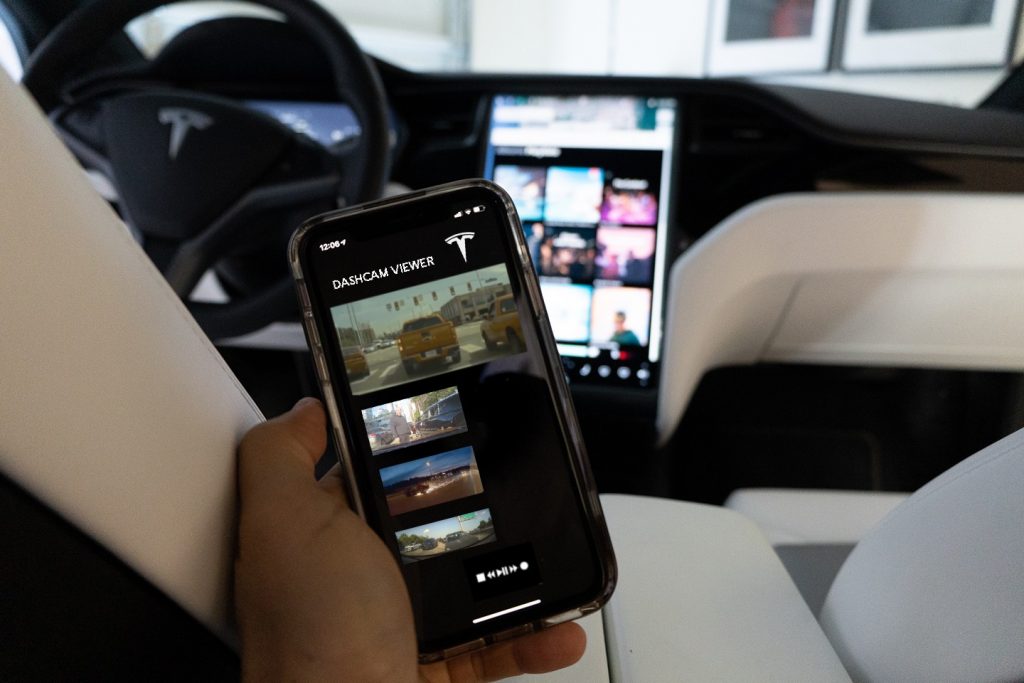
What Is the Viewing Angle of the Tesla Dashcam?
The Tesla front camera’s viewing angle is not as wide as the other dashcams, so you may miss potential incidents coming from the left or right. The Tesla camera has a viewing angle of 60 degrees, compared to 160 degrees on most dashcams today.
The Tesla’s back camera, on the other hand, provides a wider vision, which makes sense given its primary use as a reversing camera. With over 30% of accidents originating from the rear, this is an excellent feature to have.
Is It Possible to Recover the Tesla Dashcam Footage?
If your recordings were saved on a USB device, Tesla video recovery is simple. Even if they were still in the dashcam’s primary memory at the time of the occurrence, you might be able to obtain the film. You will just need to take a more advanced technique.
If your issue is that the dashcam has automatically erased your recording, then dashcam video recovery will most likely be successful. The most crucial aspect here is to be quick and guarantee that the camera does not have many chances to write to its memory and overwrite old footage.
Which Storage and Drive Should I Buy for My Tesla Dashcam?
You can use an SSD or a microSD card with your Tesla dash cam. Because of the larger storage disk, SSD provides superior dependability and the longest predicted lifespan. Keep in mind that this is larger in size and around half an inch thick. You can also utilize microSD, which is small but quite reliable. A smaller size is less expensive and is also extremely compatible with any dash cam.
When it comes to storage, there are two factors to consider: archive and lifetime. The increased capacity will allow for more footage to be archived. 128GB allows for 2-3 weeks of video storage, 256GB allows for 4-6 weeks of storage, and 500GB allows for 2-3 months of storage. When it comes to greater capacity drives, they live longer since the bits on the card are overwritten less frequently.
Related: Can You Report Bad Driving With Dash Cam Footage?
Conclusion
I hope the guide I provided on how to view Tesla dashcam footage was useful and simple to understand. Dashcams are extremely beneficial in situations such as accidents. So keep an eye on the videos that are being recorded.
