Anyone who uses a dash camera knows they are incredibly useful in ensuring your vehicle is always safe.
You can use the footage as proof that you are not at fault in case of an accident by showing it to your insurer or the police to see exactly what happened. You can view your dash cam footage on most devices.
So, for example, if you wonder if you can and how to view dash cam footage on tablet, the answer is yes. You can view the footage on your tablet, and for how to do it, I will go over the instructions in more detail below.
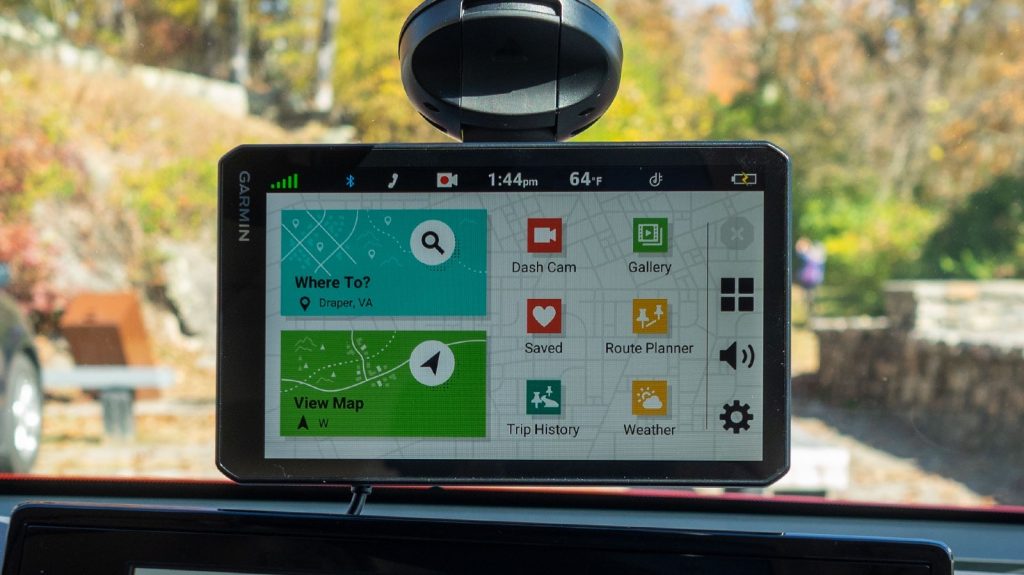
How to View Dash Cam Footage on Tablet
You can view dash cam footage on your tablet by following these steps:
- Remove the microSD card from the dash cam.
- Insert the card into the tablet’s microSD slot.
- Locate the microSD card on your tablet.
- Find the video files and transfer them to your tablet.
- Review the footage on your tablet.
Accessing Dash Cam Footage on Your Tablet
Most dashboard cameras collect the recorded footage on microSD cards. These cards are removable, and most devices today have microSD slots meaning you can view the recorded dash cam on your phone or tablet, and with an SD adapter, you can view it on your PC or laptop.
If you want to view the footage recorded by your dash cam on a tablet, you can do so with the following steps.
Remove the microSD card from the dash cam
The first thing you will need to do before accessing the footage is to remove the microSD slot from the dash cam. The card should be placed in a small slot on the side of the dash cam.
Press on the card until you hear a small clicking sound, which means the card is released, and you can remove it safely.
Insert the card into the tablet’s microSD slot
Today, every smartphone and tablet on the market, regardless of brand, features a slot for a microSD card. Whatever tablet you have, it will support the dash cam’s SD card.
The slot may be placed on the tablet’s sides, top, or bottom. Once you find the slot, press on it to open it and place the card inside.
Read more: How to View Dash Cam Footage on Phone

Locate the microSD card in your tablet
After you put the card in the tablet’s microSD slot, you should open up the file explorer folder on your tablet. In this folder, you will find another folder labeled SD-card. Open it up to access the recorded dash cam footage.
Find the video files and transfer them to your tablet
The recorded footage from your dash cam is in the SD card folder. The footage will be in various video files based on the dates your dash cam recorded.
You can view the video files directly in the SD card folder or select those you wish to review and transfer them to your tablet’s internal memory.
Review the footage on your tablet
After you transfer the video files to your tablet, you can remove the microSD card and return it to your dash cam. Now you can review the videos on your tablet and find the footage you need.
One thing to note before you remove the microSD card after transferring the files is to delete them from it so that you have more space on the card.
Use an App to View Dash Cam Footage on Your Tablet
If you have a dash cam that supports Wi-Fi and stores the recorded footage digitally, you will only need to install a dash cam app on your tablet, sync it with your vehicle’s dash cam and view the app directly.
You will not need to waste time removing the microSD card. Instead, you can access the footage whenever and wherever.
Also read: Can You Sell Dash Cam Footage?
Conclusion
Well, this is the end. I hope you have found my instruction on how to view dash cam footage on tablet pretty helpful.
As I mentioned, most dash cams record and store footage on a microSD card, so if you follow my outlined instructions, you will access the footage in no time.
However, if your dash cam is a more modern model and stores footage digitally, you can view it with the help of a dash cam app on your tablet.
